Time to attempt upgrading vCenter. VMware introduced something called “vCenter Server upgrades with the reduced downtime (RDU)”, which they describe as:
Reduced Downtime Upgrade (RDU) is a new mechanism introduced for upgrading the self-managed vCenter Servers with decreased downtime. Self-managed vCenter Server is one that manages its own ESXi host and its own virtual machine. This does not require a jump host to mount the ISO but the vCenter ISO needs to be mounted on the CD-ROM device of the vCenter Server Virtual Machine. The Workflow is integrated inside the vCenter Server itself.
Read more about it here. This is supposed to make upgrading vCenter faster, and as the title said, reduced downtime. From reviewing the workflow, what it does is deploy another vCenter instance running the newest version, then imports all configuration data/logs/etc from the original appliance. Once this is done, vCenter will turn off the old instance, and the new one will be running in it’s place. The only downtime is the actual cut-over. So, we are going to try this.
This does require the full installation ISO, and not the patch ISO. But off we go. Once I mounted the ISO to my appliance, I navigated to Updates, and vCenter had already detected the updated ISO.
Next you configure the target appliance — and here you can either use the same settings from your current vCenter, or enter new ones. You’ll then setup a temporary root password (remember, all settings from the original vCenter will be transferred over, including passwords) you will be prompted with two options:
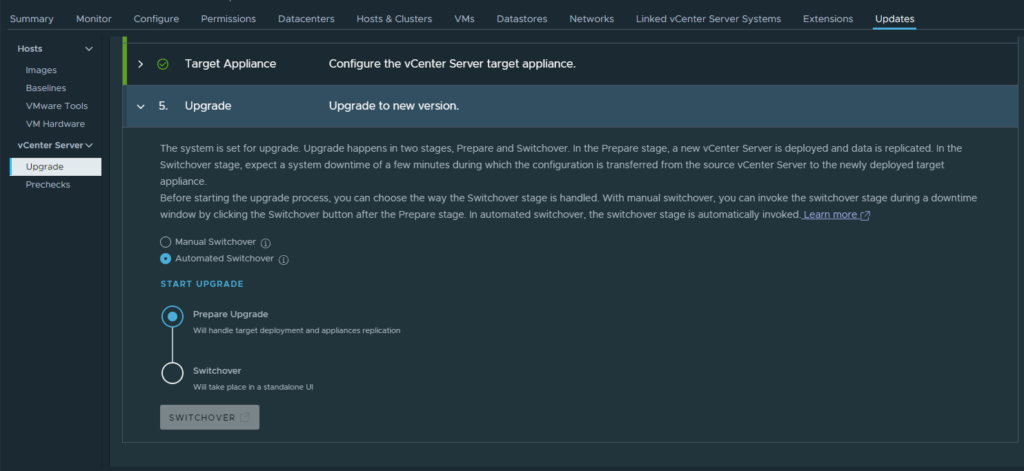
Now normally, being the first time using this, I would opt for the Manual Switchover. But I have my backup (I cloned the VM). I also have a snapshot. vLCM works without any intervention basically, and I am sure VMware tested this thoroughly, I am going to bite the bullet, do Automated Switchover, then go to bed. Hopefully, I come back in the morning to vCenter 8.0.3.0100. Still need to upgrade esxi01, but that’s scheduled.
Let’s go……..
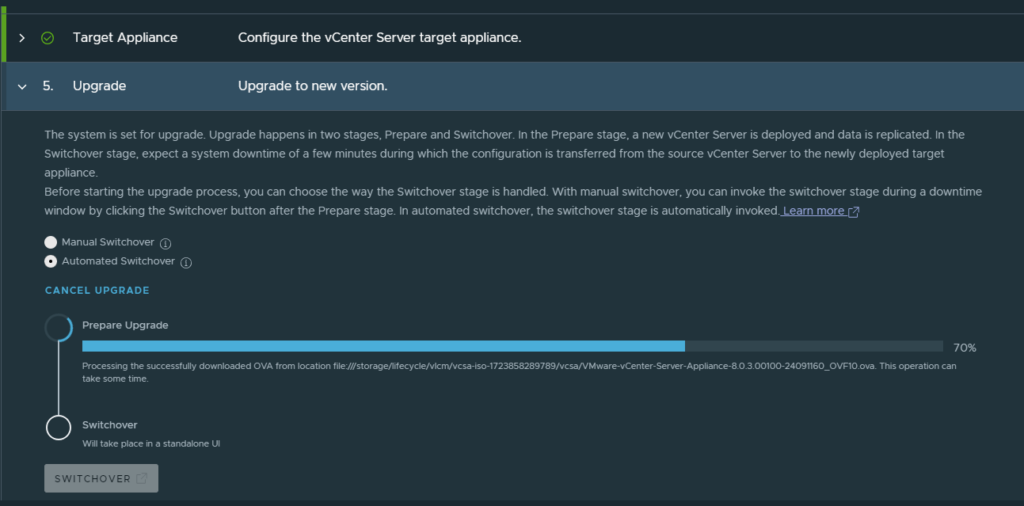
Maybe I will catch the switchover happening, and can capture a screenshot of the standalone UI, but most likely, I’ll be knocked out and hoping when I wake up, all updates are complete!
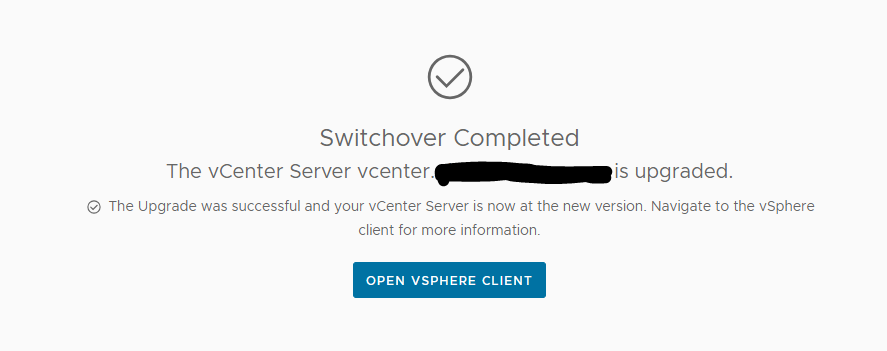
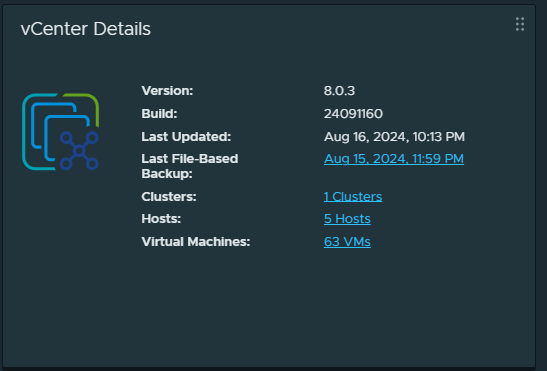
And the final test. Can I access the Virtual Appliance Management Interface
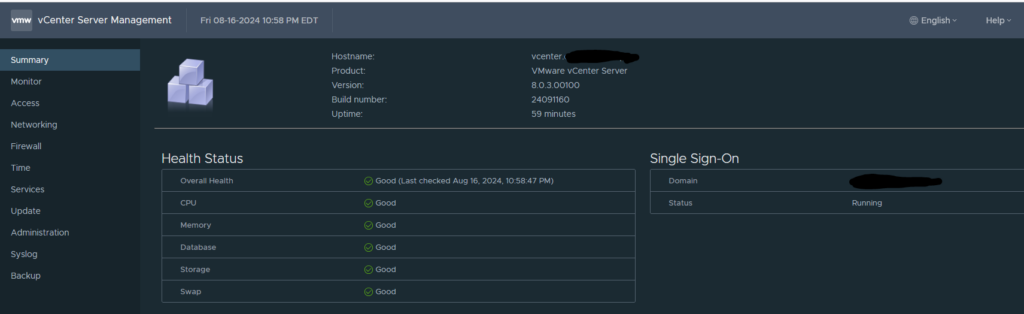
Wow. I have to say this has been the most painless upgrade of vCenter I have ever experiences. I am pleasantly surprised at how easy it was, and that it worked. Leads me to wonder if I was just doing something wrong. Maybe because I was using the actual patch ISO before, who knows. Broadcom’s site is horrible, and trying to navigate to find the vCenter downloads is not fun. Downloading the patch from within vCenter is a lot easier.
